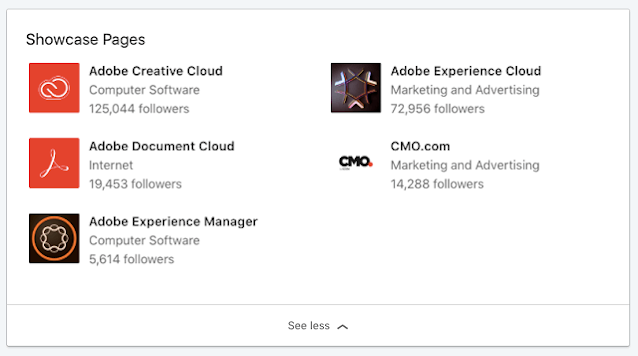What is a LinkedIn Showcase Page, and How Does It Work?
LinkedIn is a powerful social platform essentially used by professionals that can be useful to obtain career opportunities and develop their professional network. With LinkedIn, you can create a starting point for a potential employee or company to evaluate you.
It is, likewise, utilized by companies to connect to other businesses and professionals in their industry and inform their business contents to the public. So, necessary to understand LinkedIn features such as Showcase Pages to market your brand in today's digital era.
What is a LinkedIn Showcase Page?
LinkedIn has been around on the web even longer than Facebook, Instagram, Twitter, and Snapchat. But now it's more relevant than ever.
A showcase page on LinkedIn is a kind of sub-pages of your company's primary business page. It's designed for a business with several aspects, branches, products, and divisions in multiple locations.
Your company follower can see more relevant and targeted content on their LinkedIn news feed. We will take the example of IBM — a company that implements showcase pages.
They have organized exclusive showcase pages. Those are IBM Big Analytics and Data, IBM for Midsize Businesses, and IBM Cloud.
In essence, they serve as particular child pages, where a custom following can be built around their business. Furthermore, up to 10 pages can be created by a company.
How Does LinkedIn Showcase Page Work?
A LinkedIn showcase page basically extends your company or business's primary page on the web. A niche brand, product list, or content that you prefer to be targeted to your audience can be highlighted with them.
There are many sub-pages — for example, such as Adobe's, and many product lists served by them that appeal to various kinds of customers, so they represent each one by designing exclusive showcase pages.
Some of them are Adobe Creative Cloud, Document Cloud, Experience Cloud, etc. If you open one of them, it will show a sub-page that looks pretty much the same as the entire brand's main company page.
Just take a peek at the Creative Cloud page. It also features the recent posts widget and About Us. Content personalized to a particularly interested audience on Creative Cloud is only featured by this one.
How Do I Edit My Showcase Page on LinkedIn?
As a super admin of a showcase page or LinkedIn showcase page, you must provide excellent and accurate details about your organization so that members can make informed decisions.
They need qualified information about your organization. Your showcase page can be edited in detail from featured groups, office locations, and cover images.
Start editing information on the Home tab or the All Pages on your LinkedIn showcase page. Go to your Page Super admin view, and then click on the Edit Page button in the Header section (the upper right corner).
1. Header Section
In this section, you can update your tagline, page header, call-to-action button, and name.
To edit the Logo image, click the Edit icon in the image box (in the right corner), under the Update page information. Also, it's essential to understand the Image Specs.
Then select a file saved from your computer, and click Save. Your organization's name also can be updated.
Click the name text box in the Page info tab (right on the left side of the edit window). Type what name you want and click Save.
2. Locations
Click Add Locations on the Locations tab (on the left side of the edit window). It's up to 100 office locations that can be added. The location detail can be edited in the Actions column by clicking the Edit icon.
Click Delete to delete the location, then enter information about the physical location. Choose Set as the default location, then click Save.
3. Hashtag and featured group
The associated hashtag with your page also can be updated by clicking Add Hashtag on the Hashtag tab (on the left side of the edit window). In the Search hashtag fields, enter a hashtag starting with #.
Choose the correct hashtag from the list result, then click Save. To update the group displayed on your page, you can choose the text field: add a featured group.
In the Actions column, you can choose the Delete option to delete a group, then click Save. There are still many parts of the showcase page that you can edit.
They are such as public URLs, overviews, and managed languages, editable on Android and iOS. It is not difficult to edit them as well as edit the features already mentioned.
Learn more: Edit Your LinkedIn Page or Showcase Page
Showcase Page Vs. Company Page
Features like update notifications, featured groups, page analytics, sponsored updates, the member, can follow pages, appear in search results, and content management through social media are the most available features.
You can view your updates and their detailed activities, plus LinkedIn groups connected to your services/product.
You cannot allow team members to link showcase pages with their personal LinkedIn profiles, and you are not allowed to add the specialties of your services/products, unlike company pages.
With a great feature like the LinkedIn Showcase Page, it has an almost unlimited supply of business opportunities, and network connections, driving more engagements to a specific community of followers.