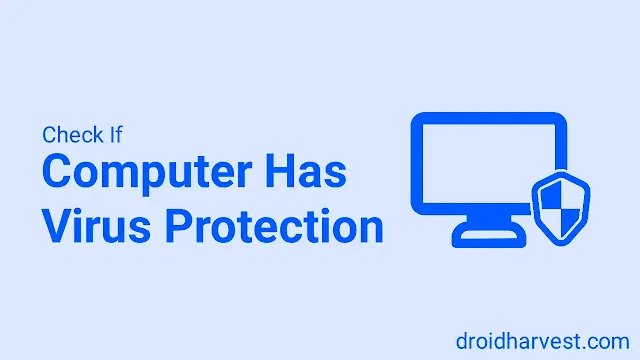How to Know and Check If Your Computer Has Virus Protection
A virus is something that threatens your computer. It can attack all sensitive information, so you must install software security on your computer.
Only a few people know about this virus attack when they use their computers. They also think that there is no need to install protection.
Only suddenly, the virus damaged all data, reports, and systems. Seriously, you need malware protection from now on!
The question is, how do you know if your computer has virus protection? Does your laptop already have virus protection?
In this blog post, I will provide clear steps to help you determine if your PC is truly protected and guide you on establishing adequate virus protection if needed.
How to tell if your computer (PC) has antivirus software
The most crucial step is determining whether your PC already has installed antivirus software. Fortunately, the way to find out is straightforward so that you can practice it immediately.
There are a few key places to look within your Windows settings and program lists to uncover any installed antivirus protection.
The Windows Security Center
You can use Windows Security Center to manage your computer's security. You can operate it in two easy steps:
- Search for "Windows Security" using the taskbar's search function
- Navigate to it within your Settings menu
Once in the Windows Security Center, look for the "Virus & threat protection" section. It is the critical point to check for viruses at the next step.
Suppose your PC has all the lists of active antivirus software currently installed and protecting your system. In that case, you can be confident because your PC is protected.
Taskbar
Take a look at the bottom right corner of your screen – this is known as the system tray or taskbar. Usually, essential applications in the background will appear with a small icon.
Many antivirus icons are different but usually look like a shield with stylized letters representing the antivirus company or something else entirely.
Click the icon to open the full antivirus software or check for a quick status update.
Program List
You can also find out whether antivirus is installed by checking your list of installed programs.
- On Windows, you can access this by opening the Start menu and searching for "Add or remove programs."
- Alternatively, you might find it within your Settings under "Apps."
Once you have the list open, carefully scan it for the names of popular antivirus providers like Norton, McAfee, Bitdefender, or Windows Defender (Microsoft's built-in option).
If you see one of these listed, you have PC security installed.
How to check if your computer has virus protection
Even though you already have antivirus installed, you must still ensure it's running and providing active protection.
You can look directly at your computer settings and antivirus software to confirm this.
Let's explore how to ensure your system is genuinely guarded.
Windows Security Center
Once again, returning to the initial stage, Windows Security Center plays a vital role in this case, specifically the "Virus & Threat Protection" section.
Always remember that even if you have antivirus software, it doesn't guarantee complete protection. The software may be inactive, or its virus definition is outdated.
To do this, look carefully to see if there are green checkmarks, positive status messages, or other indicators within the Windows Security Center that signal your antivirus is operating as intended.
Antivirus Software Setting
Suppose antivirus software is installed on your computer system, the next step is to enter the software settings and scan the computer virus.
1. Open your antivirus program– this might be done by clicking its taskbar icon, searching for it in the Start menu, or finding it within your list of programs.
2. Once open, look for a main dashboard or status screen.
It will usually display clear information about your protection status (e.g., "Protected") and often show the date and time of the last scan performed.
Doing a virus scan every day or whenever you need to is recommended.
What to do if you lack protection
When you discover that your computer lacks antivirus protection, don't panic. It's time to act!
Your computer could be vulnerable to viruses, malware, or data breaches because you are not operating the system with proper protection.
No need to worry. There are several good antivirus options for your computer. One of them is Windows Defender, which is installed directly into Windows. It also offers solid protection.
Other best antivirus choices are Avast, Norton, McAfee, and Bitdefender. This software offers free to premium versions.
Use deep consideration to choose what suits you. Remember to look at the features in each application that can provide more protection.
Conclusion
Knowing whether your computer has virus protection is fundamental to keeping your data safe.
Remember, you can quickly check in the Windows Security Center, your taskbar, and your list of installed programs.
Don't underestimate the importance of having active, up-to-date antivirus software – it's your frontline defense against the ever-evolving online world threats.