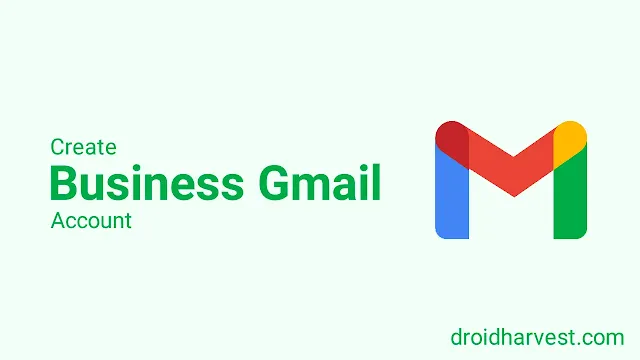How to Create a Business Gmail Account (Step-by-Step Guide)
Are you using a standard Gmail account for your business? If so, you might consider switching to a business Gmail account linked to your company's domain name.
Why? Because a standard Gmail account still uses usernames like "@gmail.com" or "@yahoo.com," which don't look professional.
However, with a business Gmail account, you can use a username like "@yourdomain.com" and show professionalism.
Plus, it helps build brand consistency and credibility, makes you look more organized, and provides enhanced security features.
This guide will show you the best ways to get business Gmail and find free alternatives.
How to Set Up a Business Gmail Account
You can use your domain name using Google Workspace (formerly G Suite). Business email can separate business communications from personal emails.
Google Workspace highly recommends making your standard Gmail account a professional-looking Gmail account to increase trust and brand recognition.
It also offers plans with different features and storage capacities. Some of the key features in Google Workspace are as follows:
- Custom email address: Differentiate between generic addresses and use your domain.
- Increased storage: Get significantly more email storage than a free Gmail account.
- Security: Workspace often includes enhanced security options to protect your business email communications.
- Google tools integration: Connect your Gmail with Calendar, Drive, Docs, Meet, and other Google productivity tools seamlessly.
Steps to Create Your Business Gmail Account via Google Workspace
To start creating a Gmail account for your business, you need to follow the steps below:
Step 1. Visit the Google Workspace Website: Go to https://workspace.google.com/ and click a "Get Started" or similar button.
Step 2. Select Your Plan: Choose from Business Starter, Business Standard, and Business Plus. Compare features and pricing to find the best fit for your needs.
Step 3. Domain Verification:
- Existing domain: Google will provide instructions on adding specific records (like MX records) to your domain registrar's settings to prove you own it.
- Purchasing a domain: Google Domains allows you to search for and buy a domain name directly during signup.
Step 4. Create Your Email Address: Choose a username that reflects your brand.
Step 5. Billing: Enter your payment details to complete your Google Workspace subscription.
Note that Google sometimes offers a free trial period to test the service.
Google Workspace is a paid service, so you need to factor this into your budget. Well, It will also require extra expense, especially if you need to get your own domain.
How to Create a Business Gmail Account for Free
Well, is it possible in 2024?
You must understand that you cannot get a free plan for a business Gmail account with complete features. To have your domain, you also need to pay a small fee.
If you don't bother much with email address professionalism, just use the Gmail free version for your small business.
However, you can still use your business Gmail account in a cost-friendly manner without additional services from Google Workspace, namely Email Forwarding.
Using Email Forwarding for Creating a Business Gmail Account
The most budget-friendly way to achieve a professional-looking email address is through email forwarding. Here's how it works:
Own a domain name: You'll still need to purchase a domain name for this method.
Set up email forwarding: Most domain registrars provide email forwarding. This lets you create an email address on your domain and have it redirect incoming mail to your existing free Gmail account.
Appearances: The sender will see your professional address, but your replies will come from your standard Gmail.
Step-by-Step Guide to Setting Up Email Forwarding
The steps for setting up email forwarding usually differ depending on your region. But here are the general steps to take:
- Log in to your domain registrar: Access the control panel where you manage your domain's settings.
- Locate email forwarding settings: This section might be called "Email," "Mail Forwarders," or something similar.
- Create a new forwarder: Enter the professional email address you want on your domain and the destination-free Gmail address where you want the mail to end up.
- Save and test: Save your changes and send a test email to your new business address to ensure it works properly.
Even with domain forwarding, you will send emails from your regular Gmail address. Recipients will still see your @gmail.com in the 'From' column, while your custom domain can only be displayed in the 'Reply to' column.
Email forwarding lacks the Google Workspace feature (no shared calendars, limited storage, etc.)) but you still get a professional image.
Email forwarding is best for a very small business or solopreneurs on a tight budget who prioritize a better email appearance.
What Should You Choose?
Now that you understand the options, it's time to decide!
If a professional image, increased storage, and integrated business tools are priorities, visit the Google Workspace site and get started.
If budget is a significant concern, purchase a domain and explore setting up email forwarding in your domain registrar settings.
This all depends on how professional you want to look in your business Gmail account.