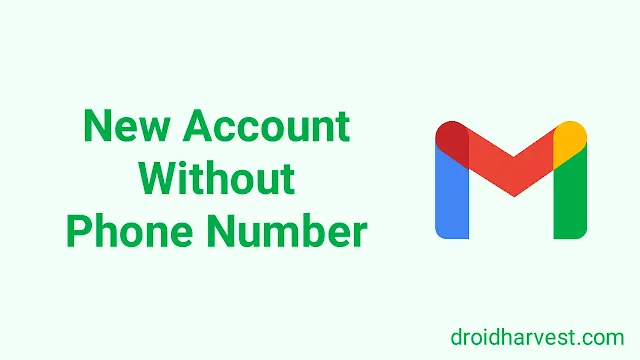How to Create a New Gmail Account Without Phone Number
Need a new Gmail account but want to keep your phone number private? No problem!
These days, having a Gmail account is practically essential, as it gives you access to everything from YouTube to Google Drive and other online services.
But not everyone feels comfortable sharing their phone number when signing up, whether for privacy reasons or simply to keep personal info limited.
The good news is, you can create a Gmail account without linking your phone number. Just follow the steps below to do it safely and easily.
How to Create a Gmail Account without Phone Number
Do you want to make a new Google account but want to keep your phone number private? That's fine!
Here's an easy guide to help you make an account without using your phone number.
It will explain how to do it generally and give you some options depending on whether you're using Android, iOS, or a computer.
On Android:
- Open the Settings app on your phone.
- Find the section "Passwords & accounts" (it might have a slightly different name depending on your Android version).
- Tap "Add account" and choose "Google."
- In the bottom left corner, tap "Create Account," just like adding another email to Gmail.
- Enter your name and tap "Next."
- Fill in your birthday and gender, then tap "Next."
- Choose your desired email address and tap "Next."
- Create a strong password and tap "Next."
- You'll be asked for a recovery email, but you can tap "Skip."
- Review your information and confirm that you are creating the account without a phone number.
On iOS:
- Open Settings on your phone.
- Find Mail.
- Tap Accounts.
- Choose Add Account, then Google.
- In the bottom corner, tap Create account.
- Fill in your name, birthday, gender, and desired email address, and make a strong password.
- You can skip adding another email for recovery. Slightly tap Next.
- When it asks for your phone number, tap Skip.
- Double-check that everything looks good, and then you can confirm that you can create your account without a phone number.
On Desktop:
- Go to Gmail's website in your internet browser (Chrome, Safari, or Firefox). If you're signed into another Gmail account, use "Incognito mode" to protect your privacy.
- In the corner (usually, the bottom left), you'll see "Create an account." Click it.
- Next, please fill out the form with your first and last name, birthday, and anything else they ask for.
- Remember to choose an excellent email address and a strong password to keep things safe.
- They might ask for another email address, but you can skip that part.
- Take a quick look to ensure everything's right, then click that button to create your Gmail account. No phone number is needed!
Congratulations! Now, you have successfully had a Gmail account without needing to provide your phone number.
How to Create Multiple Gmail Accounts without Phone Number Verification
Creating new Gmail accounts can be tricky these days.
While it used to be easier to create email addresses anonymously, many providers, including Gmail, in some cases, require phone number verification to fight the growing problem of spam and automated bots.
These fake accounts can be used for harmful purposes, so verification helps ensure the legitimacy of new users.
However, there are still ways to create a new Gmail address without providing a phone number.
These methods involve using a secondary email address for verification or completing additional security checks.
The following steps will guide you through this process.
Step 1: Use Incognito Mode or Private Browsing
Open your web browser and go to "Gmail.com" in the address bar.
Make sure you're in private browsing mode to avoid storing data.
Step 2: Start Account Creation
Click "Create account" on the Gmail login page in private browsing mode.
Fill in your details like name, desired email address, password, date of birth, and gender.
Step 3: Skip Phone Verification
During account creation, you might be asked to verify your phone number.
Look for the option to skip or use your current email address instead.
You can proceed without providing a phone number.
Step 4: Alternative Email Verification
Gmail also lets you verify your account using another email address.
Choose email verification and add a secondary email address you can access.
Step 5: Complete Account Setup
Complete the remaining steps to set up your account, which includes accepting Google's terms of service and privacy policy.
Once done, your new Gmail account will be ready without needing phone number verification.
However, while these methods may work initially, Google might require phone number verification later for account recovery or security reasons.
Still, you have to be mindful of Google's policies on creating multiple accounts.
Friendly reminder:
When creating a new email account, ensure your password is strong by including a mix of letters, numbers, and symbols. Consider using a passphrase for added security.
For professional purposes and to enhance privacy, better to create a Business Gmail account.
Now, you can quickly get the benefits of Gmail, like sending emails, organizing your inbox, and staying connected with friends, family, and colleagues.