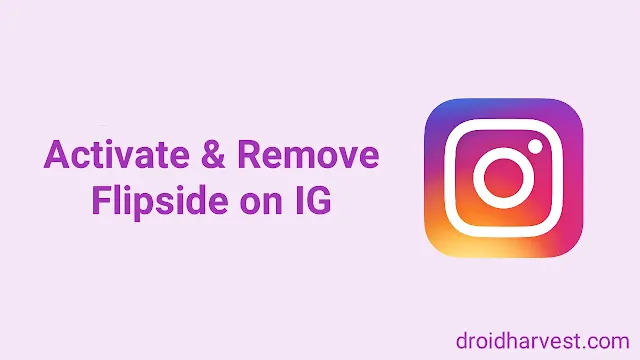How to Activate and Turn Off Flipside on Instagram
Have you discovered the new feature, Flipside, on Instagram? This nifty feature has a new way to connect with people you choose or even no one else can reach.
So, how do you use this feature? Don't worry, it's all straightforward!
This article will allow you to quickly turn Flipside on and off on Instagram to control your social media experience.
What is Instagram Flipside?
Instagram has a new feature, Flipside, which allows you to have separate profiles in one account.
Unlike the new second account, on Flipside, it remains one account.
Flipside is an alternative persona with a username, profile picture, and bio. No one will see it on your primary feeds on your main Instagram account.
Its main advantage is controlling who sees it, allowing users to share personal or custom content with specific friends or followers without switching accounts.
- You can also create a Flipside just for you as a secret.
- You can show another side of yourself that differs from your current Instagram branding.
Flipside is useful for influencers, businesses, or users who prioritize confidentiality over sharing everything.
Overall, Flipside gives users more sharing control while maintaining a streamlined experience within a single account.
How to Get and Enable Instagram Flipside
If you have the latest version of Instagram, you can activate Flipside. But remember that the Flipside feature is not evenly distributed, so you need to check it.
Below are ways you can enable Flipside on your Instagram account.
1. Update your app:
Make sure you have the latest version of Instagram installed. It is essential because new features like Flipside often only appear after an update.
Open your device's app store (Apple App Store or Google Play Store) and search for Instagram to see if an update is available.
2. Navigate to your profile:
Open Instagram and tap your profile picture in the bottom right corner to access your profile screen.
3. Find the Lock Icon:
Look closely at the bottom right of your profile. If Flipside is available in your area, a small lock icon should be there. Tap to start.
5. Customize Your Flipside:
It is where you can customize your Flipside. You will be asked to choose a unique name, upload a profile picture, and write a short bio.
6. Choose your inner circle:
The core idea of Flipside is to offer a space for closer connections. Instagram may suggest, but you can control who sees your Flipside content.
Carefully choose the friends and family you want to include.
Don't worry if you still need to get the key icon. Instagram often introduces new features in phases. It might be a little while before Flipside becomes available to everyone.
How to Remove and Get rid of Flipside on Instagram
After we know how to enable Flipside, we also need to know how to remove it.
If you feel bored or this feature feels useless, you shouldn't use Flipside in anyway.
Unfortunately, you can't remove Flipside altogether because it is a built-in feature of Instagram that allows you to share with close friends.
Even though you can't completely delete it, simple ways exist to stop using Flipside.
Close Your Flipside
If you no longer want to use Flipside, you can close it and remove eveyone. It won't delete the feature but will prevent others from seeing it.
- Go to your Instagram profile.
- Tap on the Flipside icon (it looks like a revolving camera).
- Tap on the three dots in the top right corner.
- Select "Close Flipside".
Disable Flipside Notifications
If Flipside notifications bother you, you can disable them:
- Go to your Instagram profile.
- Tap the three lines in the top right corner and select "Settings".
- Tap "Notifications".
- Scroll down to "Flipside" and toggle the notifications off.
It is important to remember that you can only partially turn off the option for others to invite you to their Flipside. And, even if you close your Flipside, people can still view it if they were previously added.
Conclusion
Now you understand how to activate and deactivate Flipside.
Next, practice the method above whenever you want to turn on and off with your Flipside.
Even though you can't deactivate or delete the Flipside feature permanently, you can still use other methods to avoid being disturbed by the presence of Flipside.