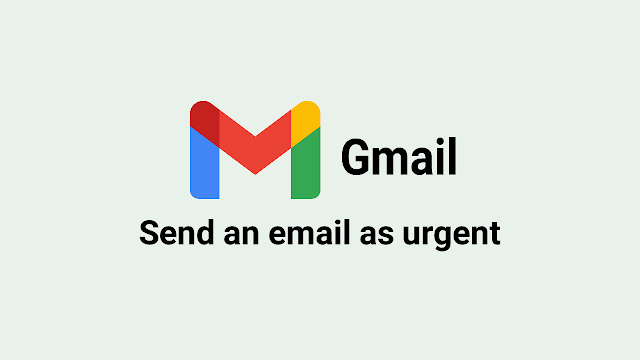How to Mark and Send an Email as Urgent in Gmail
In today's fast-paced world of communication, there are moments when you need a quick response to an email. You might wonder if there's a way to send an email as "urgent" or "high importance" in Gmail. But is it even possible?
It's frustrating when an important email doesn't prompt the response you need, especially when your boss is pressing for a job to be completed that same day. However, it's not entirely the recipient's fault; miscommunication often plays a role in such situations.
Did you know that the subject line of an email is crucial for getting attention? Recipients are more likely to notice and respond to emails with clear and relevant subjects.
If you send an email with a vague or missing subject, it's easy for the recipient to overlook it. Therefore, crafting a meaningful subject line is essential for a quick response.
While it would be convenient if Gmail offered settings to mark emails as "important" or "urgent," unfortunately, the free version doesn't provide this feature.
How can you convey the urgency of your email to the recipient? In this article, we'll explore how to mark and forward emails as urgent in Gmail. Let's dive in.
What does an email marked as urgent mean in Gmail?
First, we need to know what is meant by an urgent email. An urgent email means it needs an immediate response because the information is so required.
It usually relates to work in the office near the deadline and cannot be postponed any longer. For that, you can do a simple trick so that the email you send gets the recipient's attention.
However, if you are the email recipient, you can mark the email in your inbox as an important one. Marking important emails that you receive is one way to organize your inbox.
Gmail will automatically categorize the email you receive as important or not. The Gmail algorithm classifies an email as "important" if it meets the following requirements:
- Email from an address you frequently email with
- Emails opened
- Reply to Email
- Email with specific keywords that you often read
- Email that you star
If there is a new email that you want to mark as important, then you can select the "Mark as Important" option. The trick is to open the email, click the three dots above the email, and choose "Mark as Important."
Conversely, if the email is seen as "important" by Gmail even though you think it is not, you can easily open the email, tap the three dots above the email, and then select Mark as Not Important. This can also help Gmail learn more about your preferences.
How to mark an email as urgent in Gmail
Sending emails with urgent labels from your iPhone, laptop, or computer is easy. However, it would only help if you do it manually because Gmail does not have Urgent delivery settings.
Because the developers do not equip Gmail with a feature for sending urgent emails, you can only work around this manually. For a simple way, you can pay attention to the steps below:
Step #1: Open Gmail through a web browser or mobile app.
Step #2: Click the + sign or Compose to compose a new email and add the recipient's email address.
Step #3: Enter your email subject with the prefix [URGENT] or [IMPORTANT]. You can also provide a reply limit in the email subject, for example, [REPLY BEFORE 2PM] or [REPLY BEFORE 1ST JUNE].
Step #4: Type a message in the email's body and attach any attachments, if any.
Step #5: Click Send and wait for the recipient to respond.
This method is totally manual and straightforward, but still proves effective in signaling the recipient that the email sent is crucial. Don't forget to provide an urgent label on relevant emails so the recipient doesn't miss it.
How do you send an email as urgent in Gmail?
As explained in the previous discussion, sending urgent emails can be done like sending regular emails. The thing that distinguishes it is the label that you insert in the subject of the email.
Don't think that this is a complicated thing. You can do this manually by typing the word Urgent or High Importance in the subject of an important email you'd like to send.
To add professionalism to your email, write the subject as sharply as possible and without typos. The subject of an email that is clear and looks professional will get the recipient's attention more.
You can also ask recipients for a confirmation email if they have received and read the email you sent. You can include in the email body that you request a confirmation email from the recipient.
Those are some tips you can use before sending urgent emails to your colleagues. Take steps on how to send an urgent email in Gmail so that you get a fast response according to your expectations.
Read also: How to Send an Email as an Attachment in Gmail (Step-by-Step Guide).