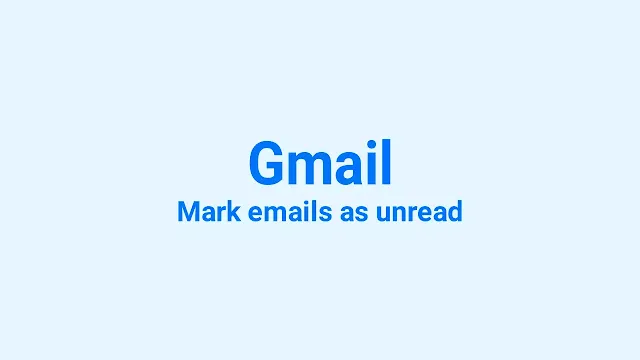How to Mark Emails as Unread in Gmail (Desktop, iPhone, Android)
Email services have become a crucial part of our daily communication, whether you're using them to send a message for business, job, or personal reasons. Staying on top of your inbox and managing your messages efficiently is essential.
However, managing the high volume of emails we receive can quickly become overwhelming, especially when we can't keep track of which ones are important to read thoroughly.
Have you ever opened an email intending to respond to it later, only to forget about it? Or you accidentally marked an email as read, and now you can't find it.
Gmail, one of the world's most popular email services, offers a simple solution to this problem by allowing users to mark their emails as unread.
In this post, we will explain how to mark emails as unread on Desktop, iPhone, and Android devices, so you can efficiently manage your inbox and never miss an important email again.
How to mark all emails as unread in Gmail (Desktop)
Here's a step-by-step guide on how to mark an email as unread in Gmail on your PC:
Step 1. On your computer, open Gmail and log in to your account through a web browser.
Step 2. Discover the email you want to mark as unread and hover your cursor over it.
Step 3. You'll see a letter (close) icon on the right side of the email. Click on it to "Mark as unread" the email.
Step 4. Alternatively, you can select specific emails by clicking the checkbox next to each one.
Step 5. Once you've selected the emails you want to mark as unread, click the "Mark as unread" button at the top of your inbox. This action will instantly mark all the selected emails as unread, bold them, and remove the "unread" label.
Mark all emails as unread:
Step 1. On your computer, open Gmail and log in to your account.
Step 2. Look for the checkbox at the top left corner of the screen. Click it to select all the emails in your inbox.
Step 3. You may have to click "Select all conversations that match this search" if you have more than 50 emails in your inbox.
Step 4. Once you've selected all the emails you ensure to mark as unread, click the "Mark as unread" button at the top of your inbox.
Step 5. Alternatively, you can also click the "More" icon (three vertical dots), and then click "Mark as unread." All the selected emails will now be "marked as unread," unbold, and the "unread" label will disappear.
How to mark emails as unread in the Gmail app (Android)
Here's a step-by-step guide on how to mark emails as unread in the Gmail app on your Android device:
Step 1. Open the Gmail app on your Android phone or tablet.
Step 2. On the left-hand side of your inbox, tap the sender's profile image next to the email you want to mark as unread.
Step 3. In the top right-hand corner of the screen, tap the "Unread" icon (a closed envelope).
Step 4. You can select multiple emails with the same process. It will instantly mark all the selected emails as unread.
Tip: To make things even easier, you can customize your Gmail settings to quickly take this action by swiping left or right on email messages in your messages list.
Related reading: How to Send Same Email to Multiple Recipients Separately in Gmail and Outlook
How to mark emails as unread in the Gmail app (iPhone & iPad)
Here's a step-by-step guide on how to mark emails in the Gmail app on your iPhone or iPad:
Step 1. Ensure you've installed the Gmail app from the App Store and logged in to your Gmail account.
Step 2. Open the Gmail app on your iPhone or iPad.
Step 2. On the left-hand side of your inbox, tap the sender's profile image next to the email you want to mark as unread.
Step 3. In the top right-hand corner of the screen, tap the "Unread" icon (a closed envelope).
Step 4. You can select multiple emails with the same process. It will instantly mark all the selected emails as unread.
Note that you cannot mark all emails at once as unread from the Gmail app on your Android and iPhone devices.
Final Thoughts
Marking emails as unread in Gmail is a simple yet helpful feature that can keep you organized and prioritize your inbox.
By following the step-by-step guides provided for each device, you can easily mark an individual email or multiple emails as unread with ease.
Whether you accidentally marked an email as read or simply want to revisit a conversation later, this feature can be a real lifesaver.