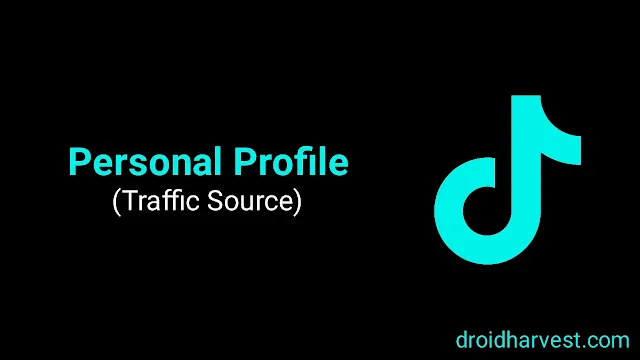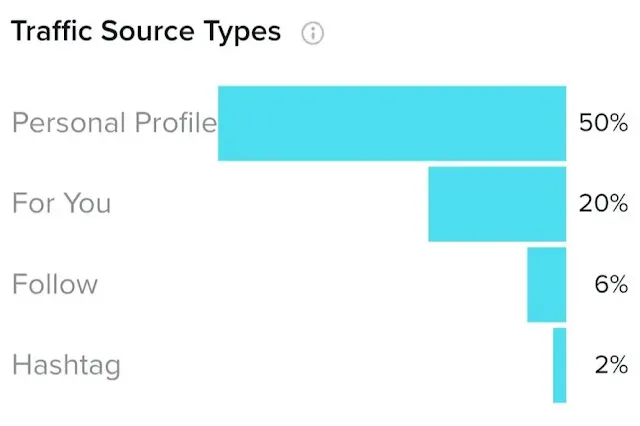What Does Personal Profile Mean on TikTok Analytics?
Have you checked your TikTok Analytics lately?
- How many views, likes, shares, and comments do your videos get?
- What's the average rate at which people interact with your content?
- Where do your TikTok followers usually watch your videos?
If your response to these questions is "I'm not sure," then it's time to begin keeping track of these numbers.
Reviewing your TikTok stats can give you insights into how well your content is doing. It can help you determine what content your audience enjoys and the optimal times to post for maximum engagement.
Understanding TikTok stats is crucial for a successful TikTok marketing plan. To help you start, I've put together this TikTok Stats guide.
In this article, you'll discover what a personal profile means on TikTok Analytics and how to access Analytics. Here we go.
What Does Personal Profile on TikTok Analytics Mean?
The "Personal Profile" section on TikTok's Analytics page conveniently displays the number of individuals who have viewed your content via your profile but have not followed you.
This feature offers an easy way to track who has engaged with your feed. You may also remember this as the yellow eye symbol.
You will see your personalization Overview when you click on the Analytics section on your phone or computer.
This section is where TikTok gives you basic information about how many people have watched your videos, followed you, and visited your profile a range of times.
Basically, analytics are divided into three main groups: Overview, Content, and Followers.
Overview Section
In Overview, you can see how many followers you gained and how many people watched your videos, visited your profile, liked, commented, and shared your content in the last 7, 28, or 60 days. You can also choose a specific time frame up to 60 days.
In the Engagement section, which is part of the Overview, you can better understand how well your videos are doing.
This section includes metrics like the number of likes, comments, and shares your videos got within the chosen time frame.
Content Section
If you want to know more about how your videos are doing, check out the Content section. It has many details about your videos, like how many people have watched, liked, and commented on them.
You can also see where your viewers are from and how long they watch your videos. The information here only covers the past week.
Followers Section
The Followers section shows you information about your TikTok community. You can find out where your followers are from and when they're most active on the app.
You can also see how many new followers you've gained compared to before. If you keep scrolling, you can see how many people have visited your profile in the past week or month.
What is the Correlation Between Personal Profile and Profile Views?
Profile views on TikTok represent the number of traffic other users have visited your profile within the last 7 or 28 days, providing valuable insights into audience interest and engagement.
You can assess your account's appeal to potential followers by comparing profile views to follower growth.
Your profile page displays your profile picture, bio, story, and a grid of your videos, with each visit to this page counted as a profile view. So profile views are also your personal profile traffic source.
TikTok offers the option to toggle the visibility of who has viewed your profile on and off as desired.
Additionally, the Profile View History feature generates a list of users who have visited your profile in the last 30 days, but it only includes users with this feature enabled.
How to Access TikTok Analytics to View These Metrics
Here's how you can check out the stats for your TikTok account, step by step, on both your phone and computer.
Step by step to view TikTok analytics on your phone:
- Tap on your profile icon at the bottom right.
- Next, tap on the three vertical lines at the top right and choose Creator Tools.
- Select Analytics from the options.
Step by step to access TikTok analytics from your computer:
- Log into your TikTok account at TikTok.com. If you're already logged in, you can go straight to tiktok.com/analytics.
- Go to your Profile icon and click on View Analytics.
- Alternatively, click on your Profile picture on the TikTok homepage, then choose Business Suite. This step will take you straight to your Analytics section.
Knowing your TikTok Analytics is essential to do better on the app. If you want to check who visits your profile, follows you, how well your posts do, and how much people interact with them, you can make your videos fit what your audience likes.
Using these details helps you plan to reach the people you want and hit your TikTok goals.
Paying attention to these stats enables you to make better videos and get more popular on TikTok.
Moreover, integrating analytics with the Creator Search Insights tool further enhances your TikTok marketing efforts, strengthening your overall account performance.